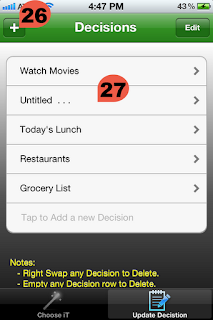Long, Long Time Ago, 100 years ago, when I was a kid I was fascinated with my Grandfather Pocket Clock or watch. He used to pull it out from his pocket with its long chain hanging out and hocked to his trousers, to check the time every Minute or 5 minutes. It seems to me it was part of him, because I want to play with it or even just touch it, he won't let me touch it.
So, After All Those Years! I Created my own iPhone pocket clock.
But It's not just a clock,
IT IS ### THE CLOCK ###
My iPhone Pocket Clock:
- Shows me the time in 12 and 24 hours at the same time.
- Has 5 hands, one for the seconds, minutes, hours, and another shows/point the time in 24 hours, and another one for the Alarm.
- Shows me the Length of the Day and Night.
- Shows me the intervals of the Day Times: Dawn, Sunrise, Noon, Afternoon, Sunset, and Night time.
- Shows me the current time as you move for any location in anywhere, in any country without me adjusting it, and I don't need to adjust the Daytime Saving any more, even for in any Country in the Whole World.
- And, and top of that, it has an Alarm, which my Grandfather clock doesn't!
BUT, ...
With all its high Sophisticate features, It didn't lose its antic feels.
It act like my Grandfather clock, (like mechanical clock).
You can make It Ticks every second by Shaking it close to your ear, (like my Grandfather use to do, though, I don't know why he used to do that! Maybe to check to make sure it runs...).
It has Two Kinds of Ticks. If you keep shaking it close to your ear it changes the tick, until you are happy with the tick. (Like my Grandfather used to do!)
It gives the feeling of sound of an Old Clock (sound like rubbing rusty metal parts against each other).
That happen, when you move the Red Alarm Hand,
and another kind of a sound,
The sound of one of the Clock when it is ticking, making it like the clock is dying on you, so you have to shake it more close to your ear several time, like i said, like my Grandfather used to do! :)
And another sound; It gives the sound of like when you winding the clock, and it happen when you adjust the Alarm Minute from the clock ear. (Swipe left or right on the Clock Ear to increase or decrease the alarm minute, if you had problem getting the Alarm setup exactly to your needs)
And, If you stay late at night, at 12am o'clock, you can watch the day changes with the Bells Sounds, and You Don't Want to miss the Fireworks Show.
Note:
Speaking of the Fireworks; If you like it you can activate it anytime you want, but before you can do that you have to Discover the Secret Numbers, by Discovering The Alarm Setting for Hour Number it is from 0 to 23, and the Minute Number from 1 to 59, by adjusting the Alarm Time by swiping left or right by you finger on the Clock Ear. If you hit the correct time numbers, You Won. A Message will popup showing the numbers you discovered, AND wait there is a surprise Gift for you....
I am not going to tell!
Good luck and Enjoy it....
Thank you Apple, you are the Greatest.